| Crosshairs for |
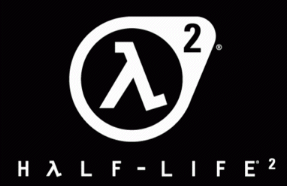 |
|
Using the HL2 Console
|
| |
|
To enable the console in HL2 and make it available during the game, create an autoexec.cfg file inside the CFG folder. The full path to this folder would be steam/steamapps/youraccountname/half-life 2/hl2/cfg.
The command to enable the console is con_enable "1". To bind it to a key add bind "`" "toggleconsole", substituting whatever key you like in between the quotes.
For those unfamiliar with config files, they are simple text files (.TXT) renamed as .CFG. Create one by right clicking an empty spot in My Computer or Explorer or on the Desktop and choosing NEW, then Text Document.
|
| |
|
HL2 Crosshair Commands
|
|
Here's a few console/config file commands to help you deal with the HUD and crosshair:
1. crosshair 0 -- removes the crosshair (5 white dots only)
2. crosshair 1 -- brings it back
3. cl_drawhud 0 -- removes all HUD elements: crosshair, ammo and health brackets that surround crosshair, and health and suit status at the bottom of the screen. (clean screen)
4. cl_drawhud 1 -- brings back all HUD elements.
|
| |
|
STRUCTURE OF THE CROSSHAIR
|
| |
|
The crosshair is composed of two components generated from two different font files:
| 1. The 5 white dots are in a file called halflife2.ttf.. |
 |
|
2. The brackets are in a file called hl2crosshairs.ttf
(Pictured with the Quick Info option activated)
|
 |
|
For Single Player, both files are located in this resource folder:
Steam\SteamApps\youraccountname\half-life2\hl2\resource
|
| |
|
For Multi Player, each of the two files is in a different resource folder found by different paths as follows:
Steam\SteamApps\youraccountname\half-life 2 deathmatch\hl2mp\resource/halflife2.ttf
Steam\SteamApps\youraccountname\half-life 2 deathmatch\hl2\resource\hl2crosshairs.ttf
Valve removed the health and ammo indicator feature from the brackets for multiplayer, so you'll just see thinner static brackets. The MP versions of all the crosshairs pictured on the next page will not alter the the brackets. They will be there. If you prefer no brackets at all, see the section on Page 2 called "Dealing With The Brackets".
|
| |
| THE Q PROBLEM |
| |
|
A few people report seeing a large letter Q in place of the crosshair. If you see the Q without the health and ammo indicator brackets around it, then you probably have an alternate Half-life font file on your system which is overriding both of the above font files. You probably are not seeing your weapon drawings while switching, also.
Look in the Windows\fonts folder or go to Control Panel - Fonts, to see if you have an HL font file in there. It can interfere even if the file name is not the same. Delete it, or move it to another folder if you need to keep it, and see if that solves the problem. Even an alternate CS font file may cause trouble. Don't remember ever downloading a Half Life or CS font file? It could have come with one of the updates to The All Seeing Eye. After deleting or moving the other font file, you'll probably need to restart your computer before the change will take effect.
If you see the Q but still have the indicator brackets around it, your halflife2.ttf file may be corrupted. To test for a corrupted file, browse to the resource folder as indicated in the path above and delete the halflife2.ttf file. Start the game and a new one will be generated.
If you still see the Q after trying both solutions above, try reinstalling the game. Or keep searching your hard drive for another HL font file (do a file search for *.ttf), and get rid of it.
|
| |
| THE MISSING HUD PROBLEM |
| If you no longer see your weapon drawings when switching weapons (but DON'T have a "Q" for your crosshair), go to Options, Keyboard, Advanced, and UNCHECK "fast weapon switch". |
| |
| EDITING THE HL2 CROSSHAIR |
| |
| A true type font editor is required. It's not at all like normal bitmap graphics editing as it's vector based, but if you want to try your hand at it, a shareware editor called Font Creator can be downloaded HERE. It's fully functioning for 30 days. Good luck! And make sure to set the properties of the new file you create to Read Only, or the game will overwrite it with the original. |
| |
| |
CHANGING THE CROSSHAIR
Next Page |
| |
| Many thanks to footsteps for finding the crosshair files in HL2 and educating me. |
| More HL2 Crosshairs - Page 1 2 3 4 |
| back to the top |

